

How to Safely Erase Data from Your Old iPhone Before Switching to a New Device
It's essential to erase your data from your old iPhone for security purposes. Be sure to back up your data before proceeding.
- Go to Settings and select "General".
- Tap on "Transfer or Reset iPhone".
- Choose "Erase All Content and Settings".
- Tap "Continue".
- Follow the on-screen instructions to erase all data.
- During the erasure process, do not turn off your device or press any buttons, as this may cause the process to fail.
- Once you see the "Hello" screen, the process is complete.
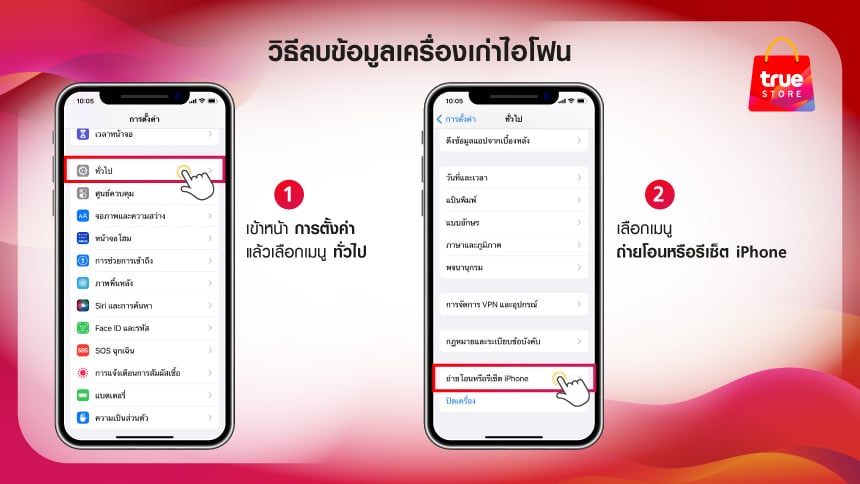
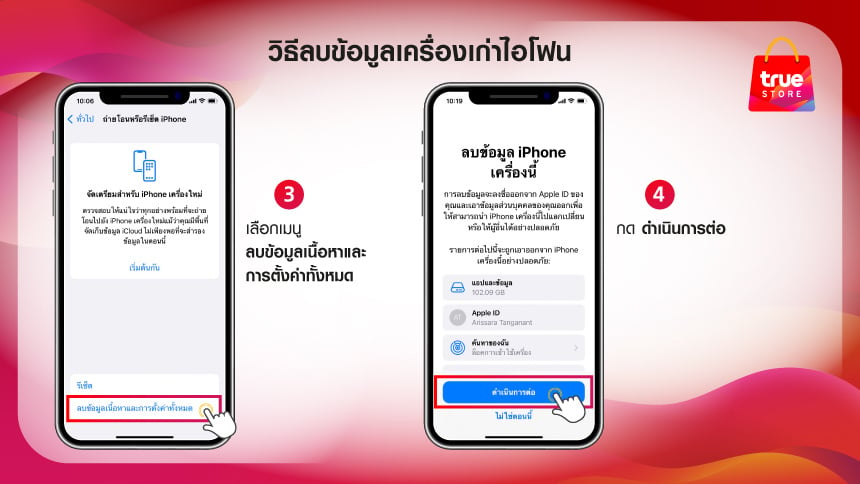
For more information about data transfer, click here



