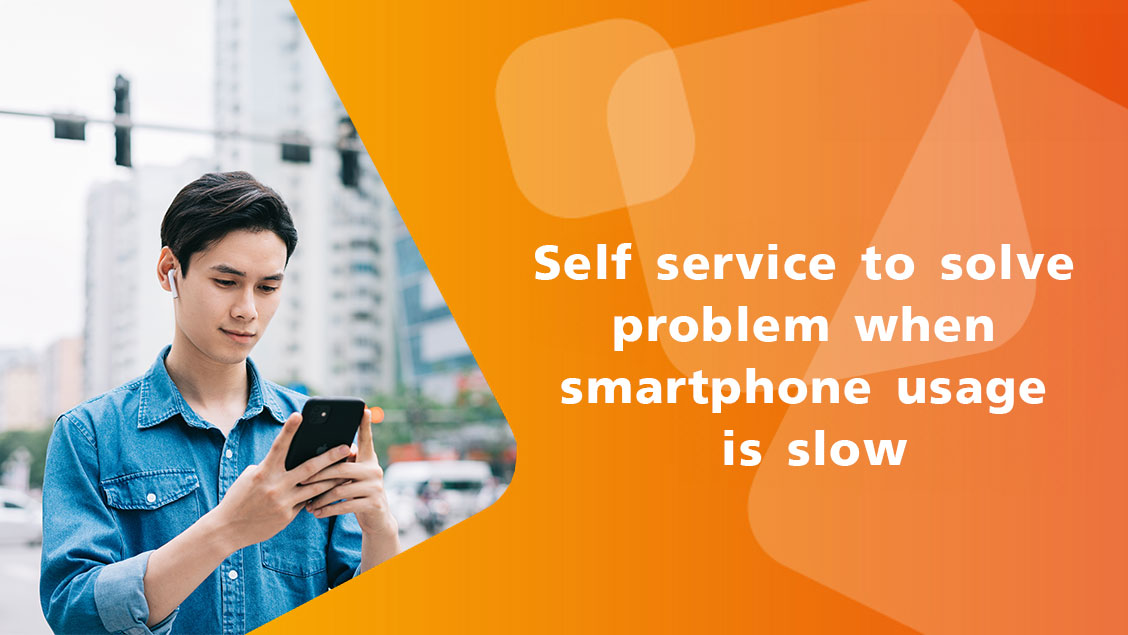
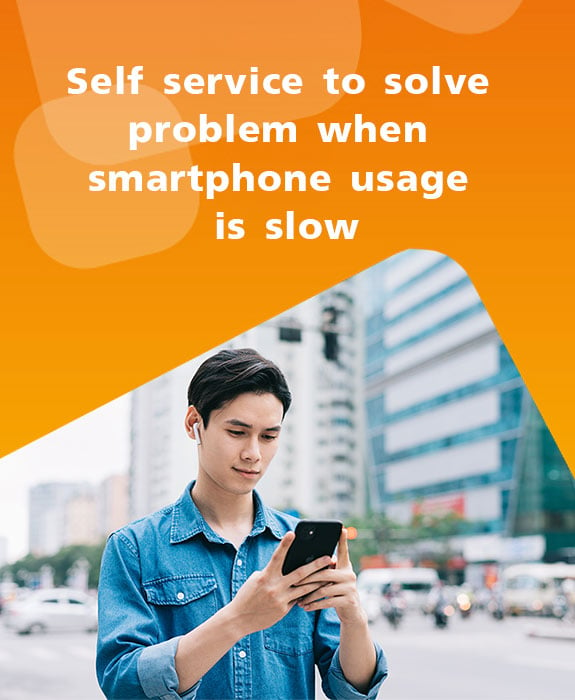
Self service to solve problem when smartphone usage is slow
Self service to solve problem when smartphone usage is slow (iPhone & Android)
Do you know sometime when you use your smartphone for a long time, you'll find that using internet or social application e.g. Facebook or YouTube to view information or video, it takes longer time in loading photo or opening video that wastes time for waiting
2 troubleshootings you can do by yourself as follows
1. Turn on Airplane Mode
Turn off all wireless connections by turning on this mode around 2 - 3 seconds and then turn off to reconnect network again. This is a basic method to do when finding internet usage starts to slow.
To Turn on Airplane Mode (Android OS)
Look for airplane sign by dragging down control panel
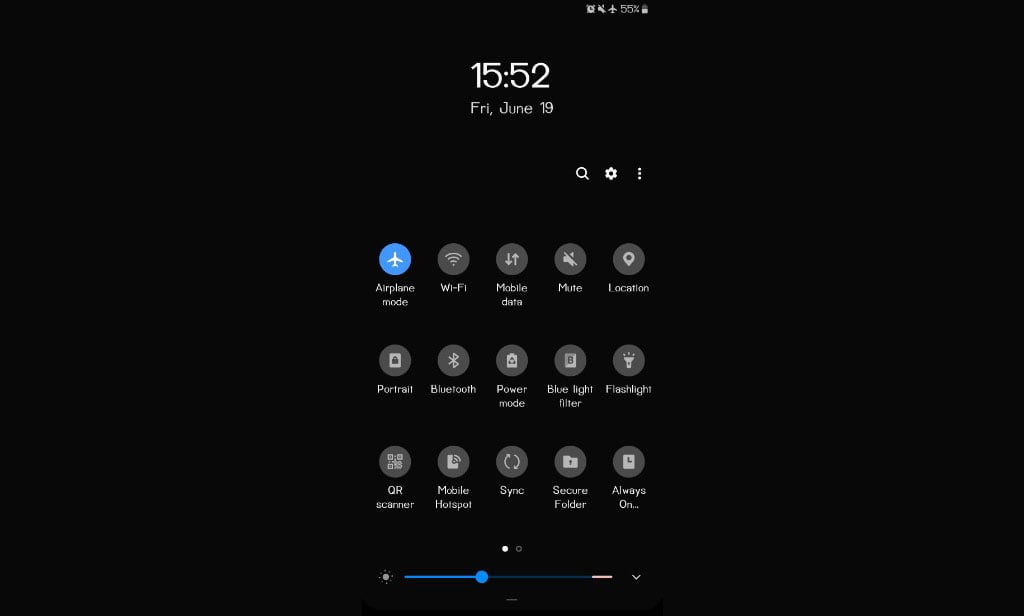
Example is screen of Samsung Galaxy Note 8, other model can do the same to search for Airplane Mode
To Turn on Airplane Mode (iPhone)
Look for airplane sign by dragging down control panel from top till bottom
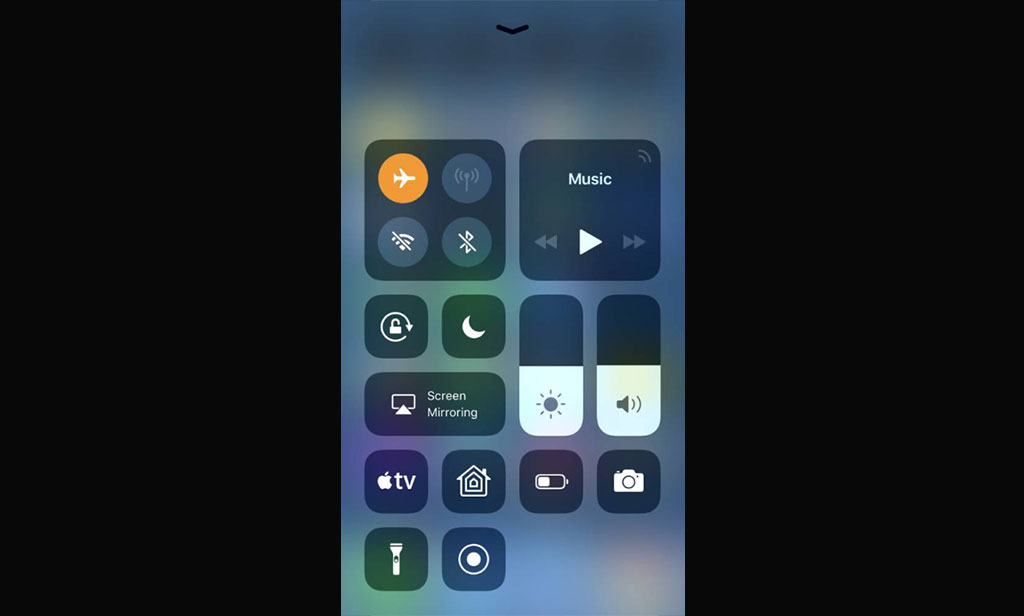
2. Restart phone
this's another method to solve problem e.g. low internet signal or slowly operation
To restart smartphone Android
Press and hold Power button to Restart device
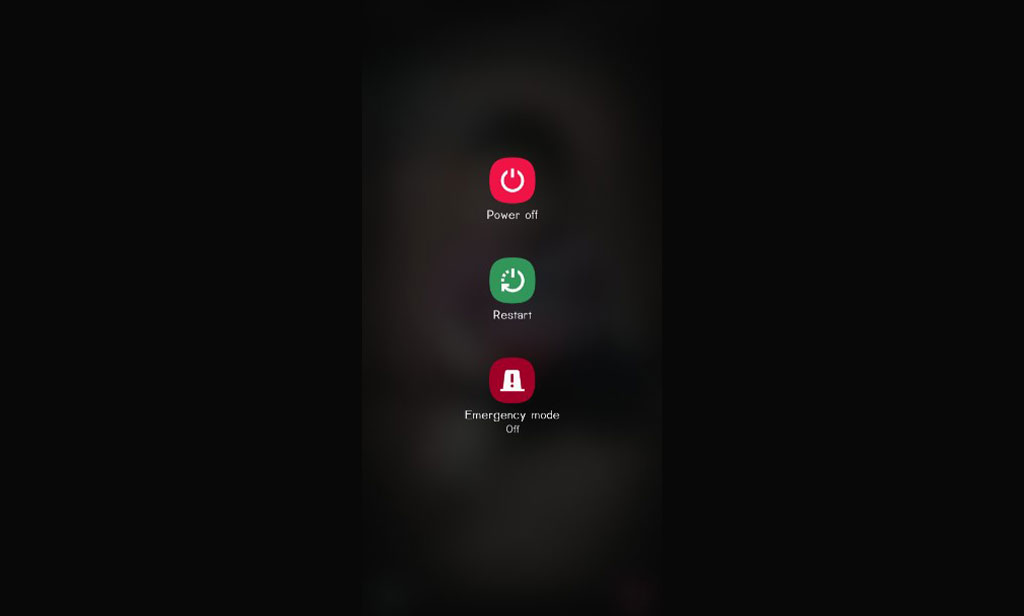
Example is screen of Samsung Galaxy Note 8, other model can do the same to restart phone
To restart iPhone X and later model
Press and hold right button and Volume up button until phone vibrates and power off menu appears then slide to power off and press a button to turn off again
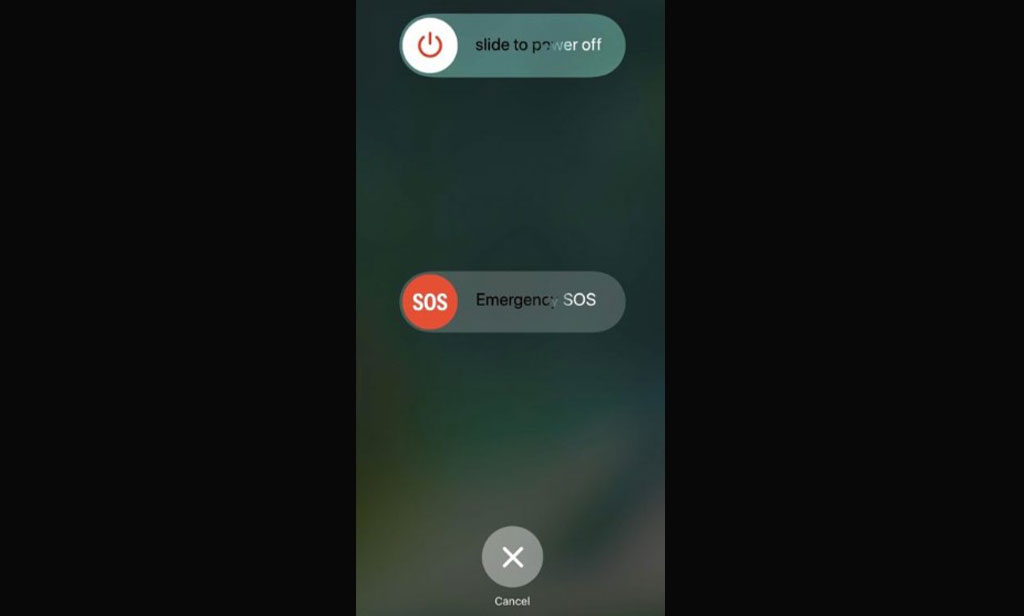
Lastly, after using smartphone for a while, recommend to regularly restart phone at least once a week, this will help your phone normally work again.



